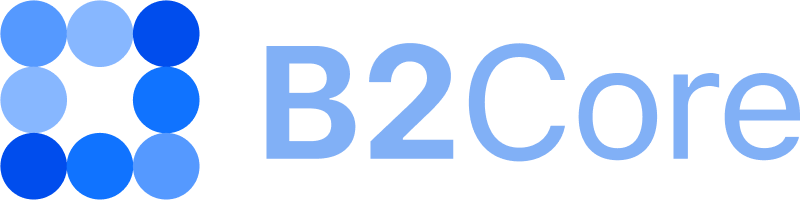Platforms
On this page, you can view a list of configured platforms and create new ones.
General information
The following information is provided about each platform:
- ID
The platform identifier.
- Caption
The platform name displayed on other Back Office pages.
- Name
The unique platform name used in the Back Office.
- Platform
The name of the platform to which the connection is configured.
- Status
The platform status:
EnabledorDisabled.
To view platform details, click the Edit button.
Details
The following information is provided on the details page:
- Name
The unique platform name used in the Back Office.
- Caption
The platform name displayed on other Back Office pages.
- Short caption
The short name of the platform. This field is optional.
- Status
The platform status:
EnabledorDisabled.- Demo
Indicates if the platform is intended for demo or live accounts:
Yes— the platform is intended for demo accounts. Clients can open demo accounts via the B2Core UI using the products created based on the given platform.No— the platform is intended for live accounts. Clients can open live accounts via the B2Core UI using the products created based on the given platform.
- Income transfer request
Specifies if client requests for transfers to platform accounts via the B2Core UI are enabled:
Yes— client requests for transfers to platform accounts via the B2Core UI are enabled.No— transfers to platform accounts via the B2Core UI are made without requests.
- Outcome transfer request
Specifies if client requests for transfers from platform accounts via the B2Core UI are enabled:
Yes— client requests for transfers from platform accounts via the B2Core UI are enabled.No— transfers from platform accounts via the B2Core UI are made without requests.
Depending on the platform, either the Settings or External connection section is displayed. Both sections are used to establish connections to respective platforms. The set of connection parameters depend on the platform.
- External connection
In this section, you can click the Set connection button to select for the platform a connection that has been previously configured in Systems > External connections, or use the Click to edit connection button to navigate to the connection configuration and modify the connection parameters.
- Settings
In this section, specify the connection parameters required for the platform.
- Test connection
Click the Test connection button to validate the connection settings.
The green button indicates that the connection has been configured properly.
The red button indicates that some connection settings aren’t valid. The errors displayed below the button specify the connection issues that need to be addressed.
MetaTrader 4/5
Connections to MT4 and MT5 are established using WebAPI 2.0, eliminating the need to create connections in System > External Connections. The following settings must be specified in the platform details for MT4 and MT5:
MetaTrader connection
- Host
The IP address and port number for accessing the MT server.
- Login
The login used to access the MT Manager.
- Password
The password used to access the MT Manager.
WebAPI connection
The WebAPI connection settings are provided by your account manager.
- Host
The domain name and port number for accessing WebAPI.
- Access token
The token used to access WebAPI.
Settings
- Max inactivity days
The number of days after which a trading account will be archived if no activity is detected during that period.
- Use number settings
The setting is disabled by default.