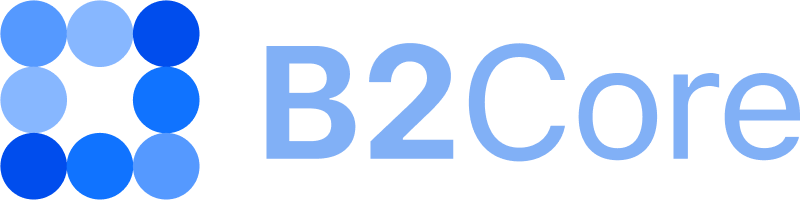Fields supported in the Basic Information step
The Registration wizard can accept and process only specific data within the Basic Information step. The tables below outlines the available fields that can be included in this step for clients to fill in during registration:
For each field, it’s indicated whether it can be added independently or must be nested within a specific group.
Field names must be specified exactly as provided in the Name column. Field labels that will be displayed on the Sign Up page in the B2Core UI can be amended according to your preferences.
In addition, specific data validation rules that should be assigned to the fields are listed in the Validation rules column.
Note
For descriptions of all available field types and data validation rules that can be assigned to the fields, refer to Field types and Validation rules.
Email, password, and password confirmation fields
The table below provides information about the fields for entering an email, setting a password, and confirming the password, including field types, validation rules, and additional attributes for proper configuration.
Name |
Label |
Nesting requirements |
Additional attributes |
||
|---|---|---|---|---|---|
input |
|
No |
— |
||
password |
passwordButton |
Password |
|
No |
Label hint — specify |
password_confirmation |
passwordButton |
Password confirmation |
|
No |
Label hint — specify |
Example
This example demonstrates how to add the field for confirming the password.
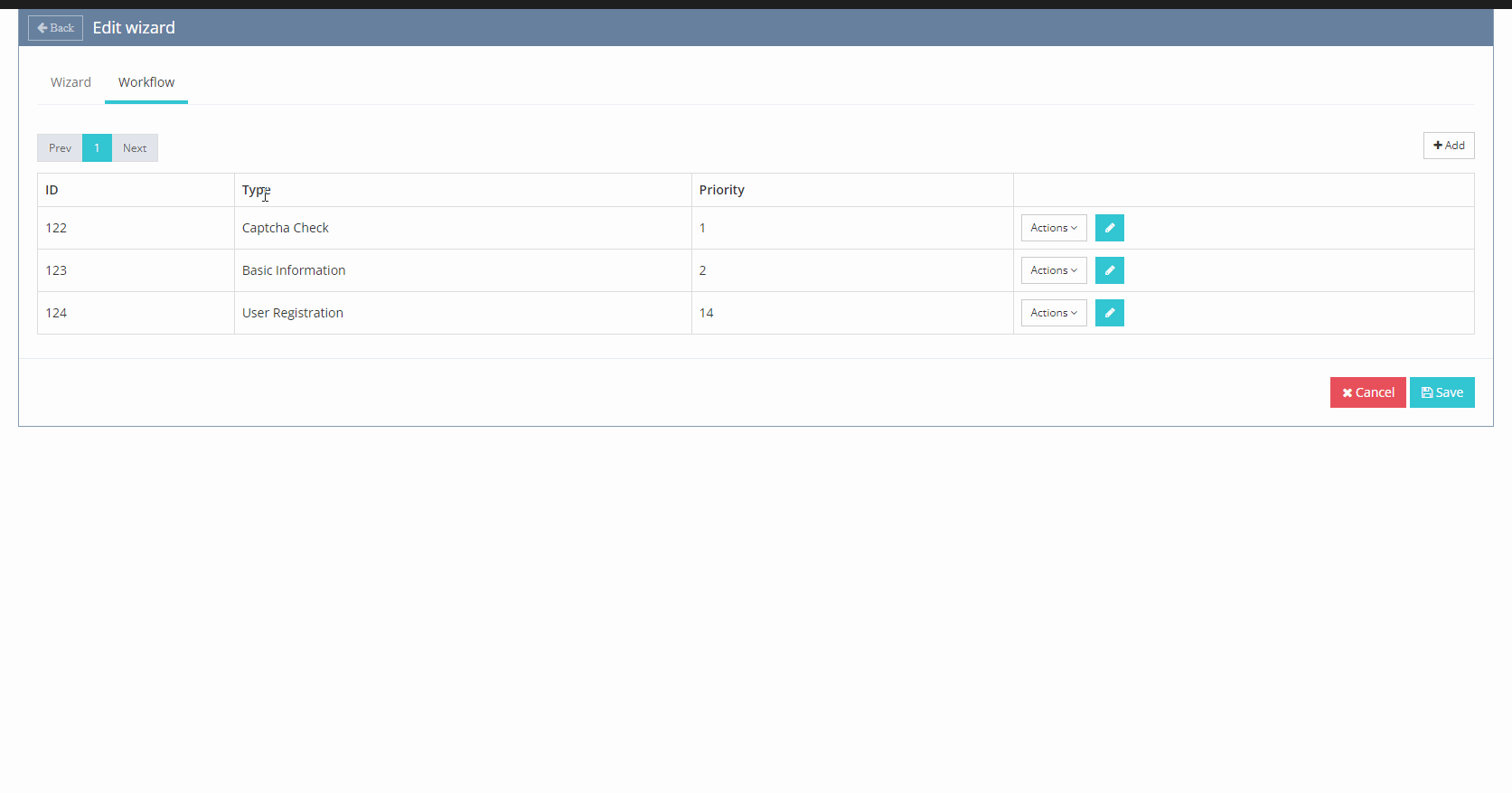
First name, last name, and birthday fields
The table below outlines the fields for entering a first name, last name, and birth date.
These fields must be nested within the group field named info.
Name |
Label |
Nesting requirements |
Additional attributes |
||
|---|---|---|---|---|---|
info |
group |
— |
— |
No |
— |
givenName |
input |
First name |
|
Must be nested in the |
— |
familyName |
input |
Last name |
|
Must be nested in the |
— |
birthday |
date |
Birth date |
|
Must be nested in the |
— |
Example
This example illustrates how to add the info group, which is necessary for including the fields for entering the client’s first and last names.
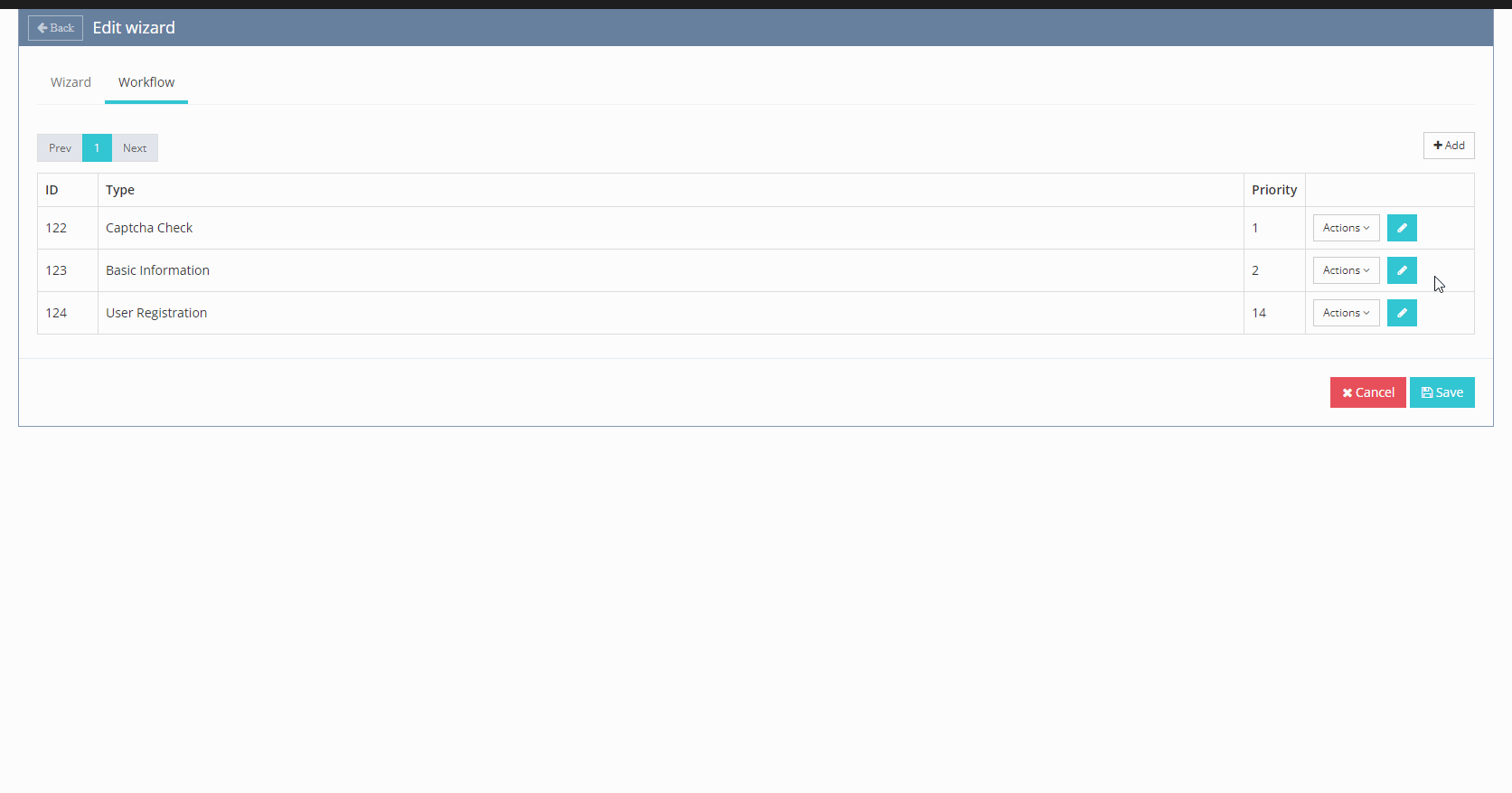
Address fields
The table below outlines the fields for entering address information.
These fields must be nested within the group field named 0, which must in turn be nested within the group named addresses.
Name |
Label |
Nesting requirements |
Additional attributes |
||
|---|---|---|---|---|---|
addresses |
group |
— |
|
No |
— |
0 |
group |
— |
— |
Must be nested in the |
— |
country_code |
select |
Country |
|
Must be nested in the |
|
state |
input |
Sate |
|
Must be nested in the |
— |
postal_code |
input |
Postal/Zip Code |
|
Must be nested in the |
— |
city |
input |
City |
|
Must be nested in the |
— |
Example
This example demonstrates how to add the addresses group, which includes the nested group named 0. Both groups are necessary to include a field for selecting a country.
To automatically specify all countries configured in your system as selection options for the field, specify /api/v1/countries in the Options type (endpoint) filed and select Countries in the Options type (type) dropdown.
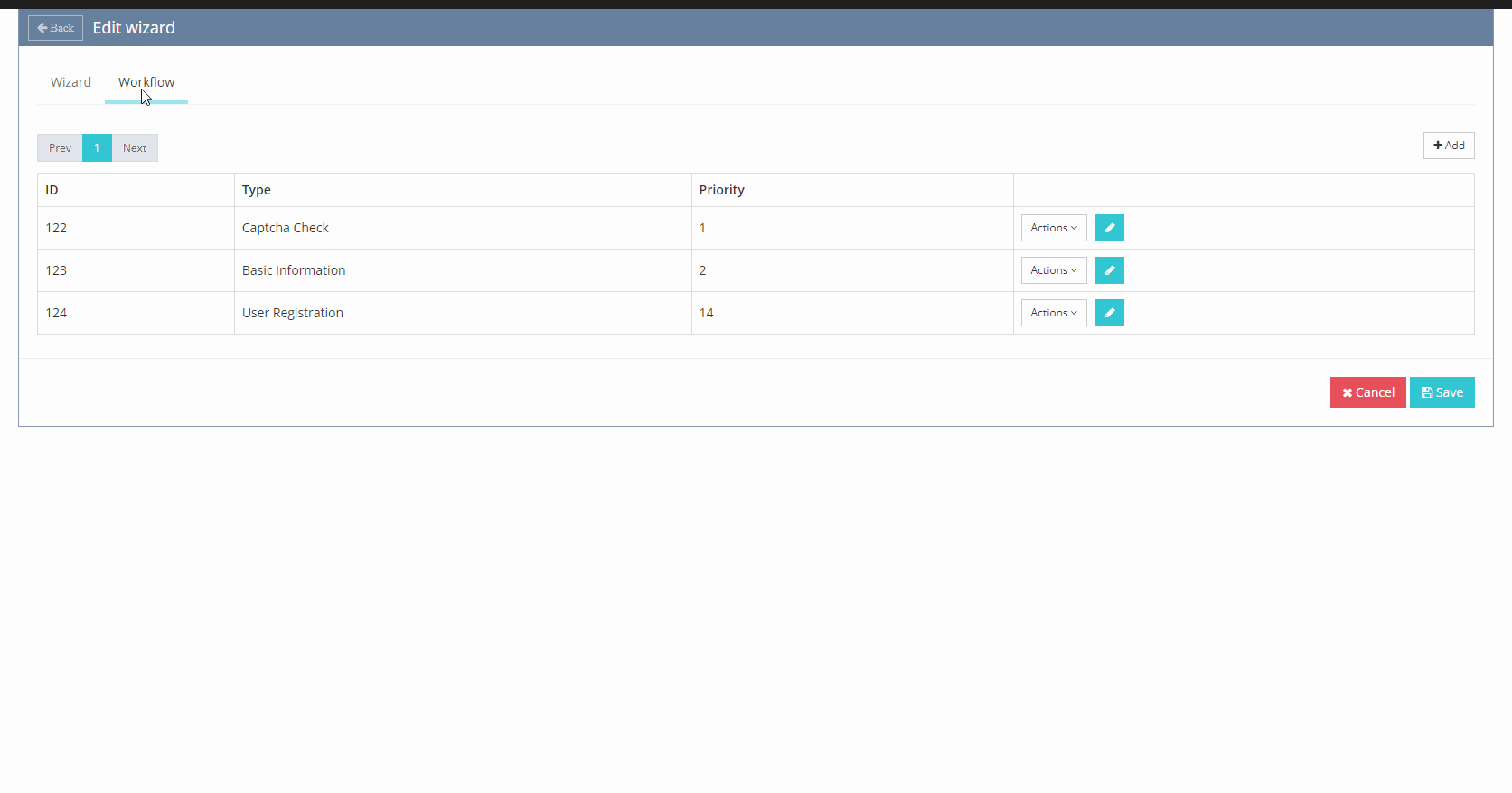
Phone fields
The table below outlines the field for entering a phone number.
This field must be nested within the group field named 0, which must in turn be nested within the group named phones.
Name |
Label |
Nesting requirements |
Additional attributes |
||
|---|---|---|---|---|---|
phones |
group |
— |
|
No |
— |
0 |
group |
— |
— |
Must be nested in the |
— |
phone |
input |
Phone number |
|
Must be nested in the |
Mask key — specify |
Example
This example illustrates how to add the phones group, which includes the nested group named 0. Both groups are necessary to include the field for entering a phone number.
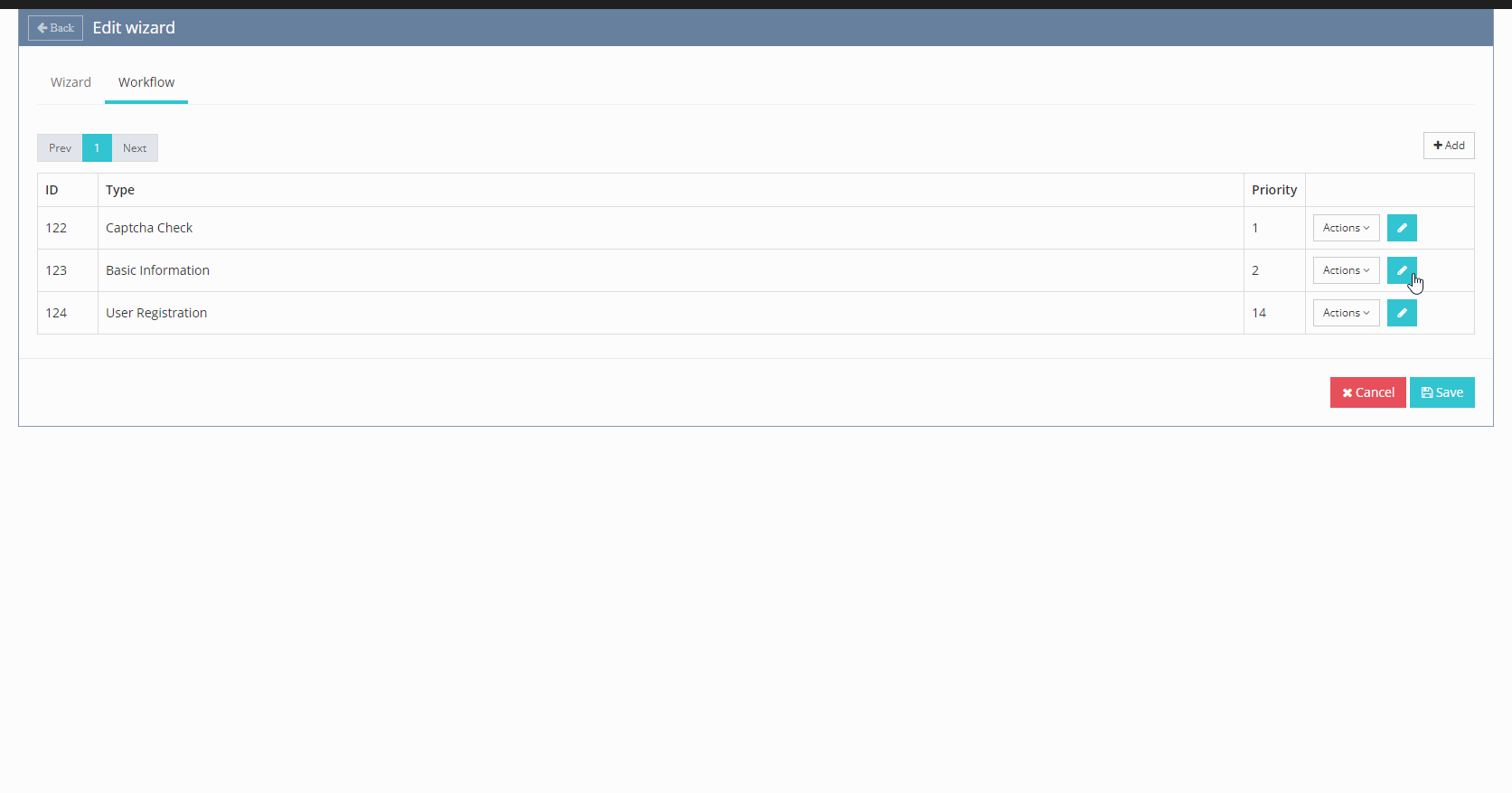
Consent and agreement fields
The table below outlines the fields required for client consent.
These fields are essential for obtaining necessary agreements and consents from clients.
These fields must be nested within the group field named requirements.
Name |
Label |
Nesting requirements |
Additional attributes |
||
|---|---|---|---|---|---|
requirements |
group |
— |
|
No |
— |
pdp |
boolean |
labels.agreement This label is used include a link to the document containing the terms and conditions that clients must agree to. |
|
Must be nested in the |
— |
adult |
boolean |
I am an adult |
|
Must be nested in the |
— |
resident |
boolean |
I am not US, Iran or North Korea resident |
|
Must be nested in the |
— |