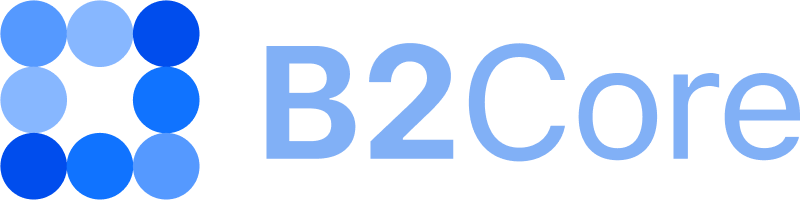Settings
Information Showing
Use the following settings to enable or disable specific options for clients in the B2Core UI:
- Wallet IDs
If
Enabled, clients can view identifiers of their wallets in the B2Core UI.- History IDs
If
Enabled, clients can view identifiers of deals in their trading history in the B2Core UI.- Profile IDs
If
Enabled, clients can view identifiers assigned to their profiles in the B2Core UI.- Change a nickname
If
Enabled, clients can add and change their nicknames in the B2Core UI.- Change a userpic
If
Enabled, clients can add and change their profile pictures in the B2Core UI.If you want requests to be created for adding or changing profile pictures, select
Yesfor the Request required for avatar option in Client Settings. In this case, profile pictures are updated only after these requests are approved by the admin.- Show email
If
Enabled, email addresses used by clients for signing-in are displayed in client profiles in the B2Core UI.
User Confirmation Settings
Use these options to limit the number of client attempts to confirm various actions in the B2Core UI, such as sign-ins and others.
- Amount of Tries
Specify the maximum number of confirmation attempts. The default limit is set to 5, meaning that after 5 unsuccessful attempts, new confirmation attempts are blocked for a client for a period specified in the Client Confirmation Block Time option.
- Client Confirmation Block Time
Specify the period, in minutes, during which new confirmation attempts will be unavailable for a client after reaching the Amount of Tries limit. The default period is 10 minutes.
- Client Confirmation Failed Interval
Specify the period, in minutes, after which the last failed attempt is no longer counted towards the Amount of Tries limit. This option resets the count of failed attempts over the specified period.
- Confirmation Try Limit
Specify the maximum number of attempts for sending confirmations with 2FA codes received via emails, SMS, or Google Authenticator. The default limit is set to 5.
User Auth Settings
Use these options to limit the number of client attempts to sign in to the B2Core UI or change their passwords.
- Sign in Tries Before Blocking
Specify the maximum number of client attempts to sign in to the B2Core UI or change their password. The default limit is set to 5, meaning that after 5 unsuccessful attempts, a client is blocked for a period specified in the Client Block Time option.
- Client Block Time
Specify the period, in minutes, during which new attempts will be unavailable for a client after reaching the Sign in Tries Before Blocking limit. The default period is 10 minutes.
- Client Auth Failed Interval
Specify the period, in minutes, after which the last failed attempt is no longer counted towards the Sign in Tries Before Blocking limit. This option resets the count of failed attempts over the specified period.
Client Settings
- Unique phone
If
Enabled, new clients must specify unique phone numbers during registration (if your registration procedure requires phone numbers) and can’t register with a phone number that has already been used by another client.- Delete data
Applicable for the mobile app
If
Yes, when clients delete their profiles in the mobile app, their personal data is also removed from the app.If
No, when clients delete their profiles in the mobile app, their personal data is retained.
By default, this option is set to
No.- Request required for deleting data
Applicable for the mobile app
If
Yes, requests are created when clients delete their profiles in the mobile app. These requests must be approved by the admin. Once approved, clients are signed out of the mobile app, their profiles are removed from the app, and they can no longer sign in.If
No, clients are immediately signed out of the mobile app when deleting their profiles, without admin approval. Their profiles are removed from the app, and they can no longer sign in.
When clients delete their profiles in the mobile app, their personal data can be removed from the app or retained based on the setting of the Delete data option.
- Request required for avatar
If
Yes, requests are created when clients adding or changing their profile pictures in the B2Core UI. In this case, profile pictures are updated only after these requests are approved by the admin.If
No, client can add or change their profile pictures without admin approval.
Both options relate to the Change a userpic option in Information Showing. If Change a userpic is disabled, clients are not allowed to add or change their profile pictures.
Weblate
- Project ID
Specify the identifier of a Weblate project used for maintaining translations to the supported languages in the B2Core UI.
Exchange
- Quote lifetime (minutes)
Specify the interval, in minutes, during which the received quote rates are valid for making exchanges in the B2Core UI.
Rates
- Rates Expiration (minutes)
Specify the interval, in minutes, during which the rates for symbol pairs are displayed as valid in the B2Core UI.
Event Calendar
- Time zone
Select a time zone to be applied to the Event calendar used in the Back Office.
Slack Bot
- Bot token
Specify a token for managing your Slack bot (for details, refer to How to set up a Slack bot).
Telegram Bot
- Bot API Token
Specify a token for managing your Telegram bot (for details, refer to How to set up a Telegram bot).
Bonuses
Use the following options to configure the automatic process of crediting bonuses to clients for making deposits to their trading accounts. Bonuses are supported for trading accounts opened on MetaTrader 4 and 5.
- Autocreate from deposit
If
Enabled, bonuses are automatically credited to clients once they deposit funds to their trading accounts (for details, refer to How to automatically credit bonuses to clients upon deposits).This option only works along with the default bonus presets created on the Bonuses > Bonus presets page (for details, refer to How to create a bonus preset).
If
Disabled, automatic bonuses for making deposits to trading accounts aren’t credited.
- Autocreated bonus percent
The percentage of a deposit amount, which is credited as a bonus to a client trading account.
- Auto Bonus Limit
The maximum bonus amount that can be automatically credited to a client trading account for making a deposit. If a calculated bonus amount exceeds the specified limit, only the maximum allowed amount is credited to the account.
- Auto Bonus Minimum
The minimum amount that a client must deposit to their trading account to trigger automatic bonus crediting. This amount applies to each deposit and transfer operation made to the account, and it doesn’t relate to an overall sum of deposits made by a client.
- Burn if balance < 0
If
Enabled, a bonus credited to a client trading account is burnt if the account balance becomes negative.If
Disabled, a negative account balance doesn’t trigger the burning of a credited bonus.
- Burn on withdrawal
If
Enabled, when a client makes a withdrawal from their trading account, a bonus credited to that account is burnt.If
Disabled, withdrawals don’t affect the credited bonus.
Google authenticator
- Service name
Enter the name to be displayed in the Google Authenticator app, representing the B2Core UI for which 2FA codes are generated.
Google ReCaptcha
- Disable/Enable ReCaptcha
If
Enabled, Google ReCaptcha is added to the Sing Up and Sign In pages of the B2Core UI. Before signing up or signing in to the B2Core UI, clients are required to pass the ReCaptcha test.To enable Google ReCaptcha, specify your ReCaptcha key and secret in the respective fields.
If
Disabled, Google ReCaptcha is hidden from the Sing Up and Sign In pages of the B2Core UI.
Mobile
The options in this section are applicable if you have the mobile app deployed (for details, refer to B2Core Mobile).
Clients can sign in to the B2Core UI by scanning QR codes displayed on the Sign In page using the mobile app to which they have already been signed in. This allows them to sign in without re-entering their credentials.
- QR-code lifetime, min
To limit the QR code lifetime, specify the number of minutes a QR code is valid. The default limit is set to 2 minutes.
To hide QR codes from the Sign In page, specify 0 or leave this field empty.
- Mobile application
Select iOS or Android to display the button for downloading the mobile app in the top bar of the B2Core UI. By default, this field is empty.
- iOS URL
Specify the URL for downloading the iOS mobile app.
- Android URL
Specify the URL for downloading the Android mobile app.
Metatrader 4 and Metatrader 5
- Partner program enabled
If
Enabled, IB programs are available on the respective platforms.
Other settings
- Confirmation phone code lifetime
Specify the period, in seconds, during which a verification code sent to a client phone number is valid.
- Sms limit for each recipient
Specify the maximum number of verification code messages that can be requested by a client per day.
- User-admin session between 1 – 120 (min)
Specify the session time limit for Back Office users, in minutes. The default limit is set to 24 minutes. After reaching a specified time limit, users are automatically signed out of the Back Office.