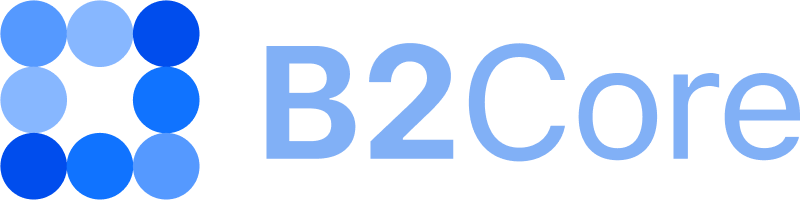How to configure the User Registration step
At the User Registration step, clients are registered in B2Core and assigned the initial verification level.
It is possible to select the client type and verification level that are assigned to clients after registration. This may be useful when you configure two separate registration procedures for individual and corporate clients and want to assign different initial verification levels to such clients.
Select the client type and verification level assigned to clients after registration:
Navigate to System > Wizards.
Select the Registration wizard and click Edit.
Go to the Workflow tab.
Click the Edit button located in the User Registration step row.
Go to the Settings tab, and fill in the following fields:
In the Register As dropdown, select the client type that is assigned to clients after registration. The list includes all the enabled client types configured on the Clients > Types page.
If you leave
Not selectedin the Register As dropdown, the client type marked as default on the Clients > Types page will be assigned to clients after registration. If no default type is set, the type with the lowest priority index will be assigned.
In the Verification Level dropdown, select the initial verification level that is assigned to clients after registration. The list includes all the verification levels configured on the Verification > Levels page except for the default verification level to which the zero (
0) index is assigned.If you want to assign the default verification level to clients after registration, leave
Not selectedin the Verification Level dropdown.
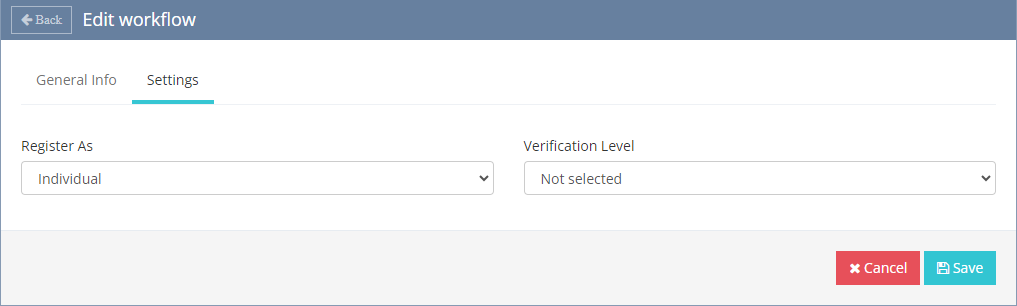
Click Save to apply the changes.