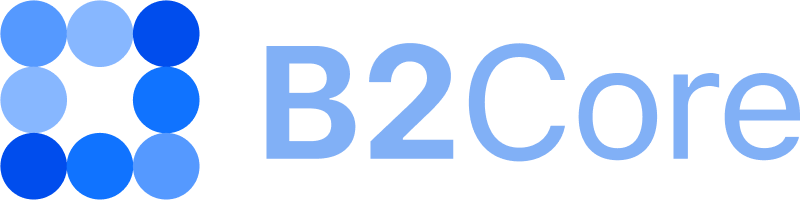How to configure a menu in the B2Core UI
You can customize the menu displayed to your clients in the B2Core UI.
Note
To be able to customize the menu, you should be granted access to Promotion > Menu > View menu. Refer to How to add a user group and grant permissions to learn more.
To customize the B2Core UI menu, do the following:
Navigate to Promotion > Menu.
To view a list of available menu items, click the eye icon located in the General row.
To display or hide a menu item in the B2Core UI, toggle the switch located in the Visible column.
To change the order in which menu items are displayed in the B2Core UI, drag and drop them in the required order.
Click the Edit button related to a selected menu item and configure the following options:
In the Caption field, specify a menu item name that you want to display to clients in the B2Core UI.
To make a menu item visible only to clients that obtained specific verification levels, select the corresponding levels from the Verification level allowance drop-down list. By default, all verification levels configured in the Back Office are displayed in this field.
To make a menu item visible only to clients that are assigned specific types, select the corresponding types from the Client Type Allowance drop-down list.
To mark a menu item as “New” in the B2Core UI, enable the New checkbox.
Click Save to apply the changes.