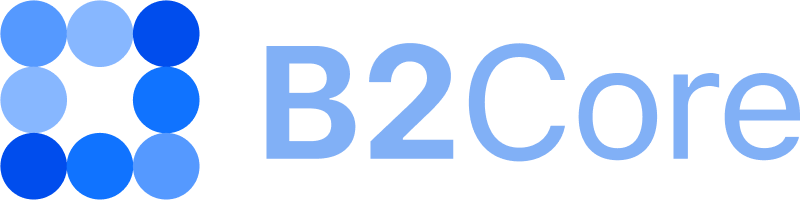How to manage calendar events
With the Event Calendar, you can schedule events and set up notifications about upcoming events for admin users or other users who have access to your B2Core Back Office, as well as update or remove events.
How to create an event
To create an event, do the following:
Navigate to System > Event Calendar and click +Create in the upper-right corner of the screen.
In the invoked Create event window, fill in the following fields:
In the Caption field, enter an event title.
In the Description field, enter additional information describing an event. The description can be specified in the HTML format.
In the Start Date and End Date fields, select the date and specify the time to schedule your event, and then click Apply.
From the Notifications drop-down list, select a notification time. An email notification is sent to recipients at a specified time before the event starts. You can set one or several notifications.
In the Recipients field, enter users’ email addresses to add those users to your event. You can enter the first few letters of a user’s email address. Matching addresses in your system appear as you enter text. Click a suggestion to add that user to your event.
Click Save to create the event.
The created event is displayed in the calendar grid.
How to update or remove an event
To update or remove an existing event, do the following:
Navigate to System > Event Calendar and click an event that you want to update or remove.
To update the event, click the Edit button located in the lower-left corner of the invoked Update event window, alter the required event details, and then click Save.
To remove the event, click the Delete button located in the lower-left corner of the invoked Update event window, and then click Yes to confirm the action.